Toyota RAV4 (XA50) 2019-2026 Owners Manual: Driving information display
Select to display fuel consumption data in various forms.
â– Fuel Economy
Following information is displayed.
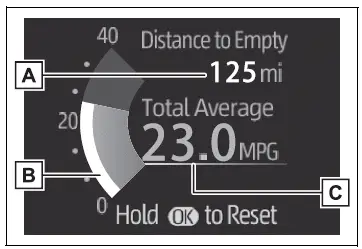
- Distance to empty
Displays the driving range with remaining fuel. - Current fuel economy Displays the instantaneous current fuel Economy.
- Average fuel economy
Displays the average fuel economy
since the function was reset or the

average fuel economy after starting or refueling.*1, 2, 3
The average fuel economy selected by "Fuel Economy" on the screen is displayed.
*1:Use the displayed fuel consumption as a reference only.
*2:Average fuel economy since the
function was reset can be reset
by pressing and holding  .
.
*3:Average fuel economy after
starting is reset each time the engine stops.
â– Eco Driving Indicator/Distance to empty
Display contents
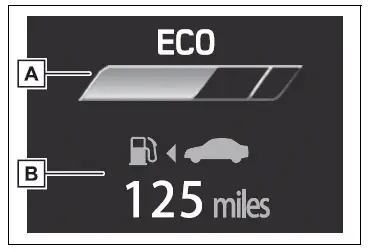
- Eco Driving Indicator
- Distance to empty
Displays the driving range with remaining fuel.
Eco Driving Indicator

- Eco Driving Indicator Light
During Eco-friendly acceleration operation (Eco driving), the Eco Driving Indicator Light will turn on.
When the acceleration exceeds Zone of Eco driving, or when the vehicle is stopped, the light turns off.
- Eco Driving Indicator Zone Display
Suggests the Zone of Eco driving with current Eco driving ratio based on acceleration.
- Eco driving ratio based on acceleration
If the acceleration exceeds Zone of Eco driving, the right side of Eco Driving Indicator Zone Display will illuminate.
At this time, the Eco Driving Indicator Light will turn off.
- Zone of Eco driving
â– Distance to empty
- This distance is computed based
on your average fuel consumption.
As a result, the actual distance that can be driven may differ from that displayed.
- When only a small amount of fuel
is added to the tank, the display
may not be updated. When refueling,
turn the engine switch to OFF.
If the vehicle is refueled without turning the engine switch to OFF, the display may not be updated.
- When "Refuel" is displayed, the
remaining fuel amount is low and
the distance that can be driven
with the remaining fuel cannot be
calculated.
Refuel immediately.
â– The ECO Driving indicator will not operate when
Eco Driving Indicator will not operate in the following conditions:
- The shift lever is in any position other than D.
- Neither normal mode nor Eco drive mode is selected.
- The vehicle speed is approximately 80 mph (130 km/h) or higher.
Driving support system information display
â– Driving support system information display
Select to display the operational status of the following systems:
- LTA (Lane Tracing Assist)
- Dynamic radar cruise control with full-speed range
- RSA (Road Sign Assist) (if equipped)
Navigation system-linked display (if equipped)
Select to display the following navigation system-linked information.
- Route guidance
- Compass display
Audio system-linked display (if equipped)
Select to enable selection of an audio source or track on the display.
 Changing the display
Changing the display
The multi-information display is
operated using the meter control
switches.
Scroll the screen*/switch the
display*/move the cursor
Press: Enter/Set
Press and hold: Reset/Display
customizable it ...
 Vehicle information display
Vehicle information display
â– Drive information
2 items that are selected using
the "Drive Info Items" setting
(average speed, distance and total time) can be displayed vertically.
The displayed information
changes according ...
Other materials:
Usb port/aux port
Connect an ipod, usb memory device or portable audio player
to the usb/aux port as indicated below. Select “ipod”, “usb” or
“aux” on the audio source selection screen and the device can
be operated via audio system.
Connecting using the usb/aux port
Ipod
Open the cover and connect ...
Removal
Drain differential oil
Remove rear wheel
Remove tailpipe assembly
Remove the tailpipe (see page ex-2).
Remove center exhaust pipe assembly
Remove the center pipe (see page ex-2).
Remove propeller with center bearing
shaft assembly (see page pr-3)
Remove rear suspen ...
Front suspension lower no. 1 Arm
Components
Removal
Remove front wheel
Remove hood sub-assembly
Remove the hood (see page ed-4).
Suspend engine assembly
Install the no. 1 And no. 2 Engine hangers with the
bolts as shown in the illustration.
Torque: 38 n*m (387 kgf*cm, 28 ft.*Lbf)
parts no.
...
